Robinhood is the best stock brokerage application for beginner investors. This is a tutorial on how to use Robinhood.
I use many different stock brokerages all for different reasons. However, my favorite one hands-down due to ease of use and up-to-date information is Robinhood (they'll even give you a free stock just for signing via this link).
I use my Robinhood app daily! The world finally has a stock app that makes it super EASY to trade stocks, charges zero commissions, and has no account minimums. It's great for beginners that want to get into the world of trading!
I'm going to do a high-level walk-through of the app to get you on the right foot. If you're a beginner and want a guide to getting started, you'll also want to check out my article on How to Start Investing in Stocks.
Let's get started!
This post is all about how to use Robinhood.
What is Robinhood?
Robinhood is a brokerage that allows you to invest in stocks and other positions through an easy-to-use mobile application. They are best known for offering free trades and have become the fastest-growing brokerage in the nation.
They essentially revolutionized the stock investing industry by offering free trades, something that hadn't widely been done on a large scale before. This allowed them to grow quickly and their success put pressure on other brokerages to also offer free trades.
The Robinhood app is extremely easy to use, simple to set up and allows beginners an opportunity to truly start to understand how the market works. However, there are things you should know about Robinhood before you get started that will help make you more money on your investing journey. I'd recommend reading about those first!
Who Should Use Robinhood?
Robinhood is a great app for beginner stock traders that want to learn how the market works.
However, the biggest “pro” of the app is also a major “con” of the app for a new trader.
One MUST be aware that while Robinhood is very easy to use, it is almost too easy to use.
For that reason, many people frown against using the app because it's TOO EASY to buy and sell. What do they mean by that?
They mean that people may get caught up in the emotions behind the stock market going up and down. It is very easy to feel as though you should sell a stock that's declining.
However, Warren Buffett, one of the biggest investors in the world, says “it's not timing the market, it's time in the market”.
He is saying that stock investing is a long-term plan. His best advice is to buy and hold stocks for a very long time (10-30 years).
Since the Robinhood app is so easy to use, it's very tempting to sell stocks when they start declining. Just be aware of this when using the app.
Do your own research on every stock and fund you invest in, and stick to the strategy you've laid out for yourself.
Now, let's dive into the basics of how to use the Robinhood app.
Related:
How To Use the Stock Portfolio Pages in the Robinhood App
Open up the Robinhood App. You can get a free stock by signing up via this link.
Search
Click on the magnifying glass in the bottom/center of the app. Search for a stock.
Enter the company name at the top and click search.
Individual Stock Page
Open up the stock page of the stock you searched for. The individual stock page will show all of the details of that stock.
For example, search for Ford and click on the stock. The page that opens up is the Stock Page. It will show the current market value of the stock, historical data, and news.
For a detailed tutorial on how to read the stock page, feel free to check out my article on How to Start Investing in Stocks (TRUE Beginner's Guide).
Now, let's take a look at your portfolio page.
Robinhood Stock Portfolio Page
Click on the Stock Ticker icon at the bottom left of the app. This is where most of your time will be spent.
Here, you will have a list of all of the stocks you own (including the free stock Robinhood just gave you!). The stocks you own will be listed under “Stocks” and will show the current stock price.
In addition, this is where all of your stock lists will be posted. What's a stock list?
I'm glad you asked! Let's check it out!
How to Create a List in Robinhood
If you scroll down, you'll see the “Lists” title.
This is where you can create lists of stocks you want to follow. Lists are great because you can easily track stocks you're most interested in.
For example, I have a list of my favorite day trading stocks, a list of long term stocks to watch, and a list of short term stocks I'm watching due to the changes in the market. I also keep a list of stocks from other brokerages that I'm currently invested in so I can see my entire portfolio in one app essentially.
I recommend you click on the magnifying glass and find a few stocks you'd like to watch.
When you get to their stock pages (using the steps under “Search” above), click on the plus sign in the top right. Then, select the list you'd like to add it to.
The stock will show up under the list you assigned it to. Easy peasy!
Next, let's check out your portfolio positions!
Robinhood Position Summary Information
Click on the “human” icon at the bottom right of the app. Here, you will find summaries of your stocks and other settings.
One the first page (stocks), you'll see the percentages of different positions you own and the percentages of industries you have shares in below.
You can view the same data for ETFs, Options, and Crypto.
This will give you a high level view of your overall portfolio, once you start purchasing stocks. For a tutorial on how to purchase a stock in Robinhood, you'll want to visit this article.
But first, let's put money in our account to allow us to purchase stocks!
How to Transfer Money Into Robinhood
Go to the “human” icon at the bottom right of the app.
Click on Transfers. Here, you can Transfer Money into Robinhood, Transfer Money from Robinhood into your bank (withdrawal) or Schedule Automatic Deposits.
Let's scroll down to Linked Accounts. Under Linked Accounts, click on Add Account. Go ahead and add your bank account information.
Once finished, proceed to the next step.
Let's click on Transfer to Robinhood to get you started with trading stocks. Click on the human icon > Transfers > Transfer to Robinhood.
Enter the amount you'd like to transfer in. I'd recommend $50-$100 to start and play with until you get the hang of it, but feel free to put in as much as you'd like. You can even start with $5.
After you put your request in, if the amount was under $1,000, you'll immediately see the money in your account. If it's over $1,000, you'll see $1,000 in your account until the money clears your bank (typically a few days).
Go to the stock trading symbol in the bottom left of your app. At the top, it will tell you how much money you're investing. This is money that is both invested and sitting in Robinhood waiting to be invested.
Below the chart, it will say Buying Power. This is how much money you can buy with right now. If you had transferred more money than what is shown, it will take a few days to show up.
Okay, are you still with me? GREAT!
Now that we know how to transfer money into our account to start trading and we know how to complete a trade and how to read each stock profile, we are ready to start investing!
How to Use Robinhood Summary
That was a high level view on how to use Robinhood. For a detailed tutorial with screenshots and individual steps, visit Robinhood Stock Trading Beginner’s Guide (Get a FREE Stock).
You are now ready to start your investing journey! Robinhood is a great way to start to learn how the market works. Just remember that the biggest investors in the world say “it's not timing the market, it's time in the market.” Try not to get caught up in the emotions of it.
Good luck! You got this!
Looking for ways to save extra money to start your investing journey with? Take a look at these articles!
- 8 Unique Ways to Save Money as a College Student
- The BEST Unique Tips to Save Money on a Wedding
- Eco-Friendly Ways to Save Money: Ultimate List
Related:
This website is a participant in the Amazon Services LLC Associates Program, an affiliate advertising program designed to provide a means for sites to earn advertising fees by advertising and linking to amazon.com.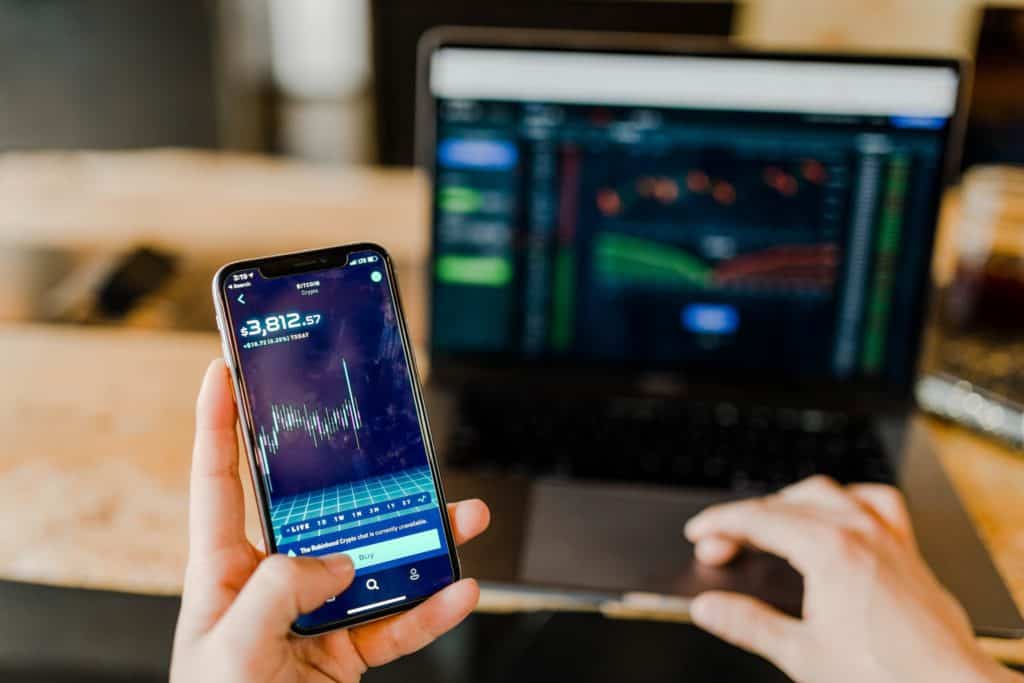



Very useful for me. Thank you
You’re so welcome! =)
I would like to set up a joint account with my wife.